Yeah, it’s really good. 🙂

[YouTube]
Photograph Seán Duggan has posted a great 5-minute overview on Lynda.com showing how to use Google PhotoScan to digitize your old snaps. It’s free for everyone through next Monday, then available only to Lynda subscribers.
Heh—I enjoyed this mental image from Fast Company:
With its new Photo Scan (Android, iOS) app, Google basically donned a leather motorcycle jacket, strutted into a party full of regular photo-scanning apps, knocked everyone’s drinks out of their hands, kissed the prettiest one straight on the mouth, and told the DJ to take a hike.
They go on to say,
If you’ve got old photos to digitize, this should be your first stop. The app is fast, accurate, and best of all, free. And it’s a complete no-brainer if you already store your snaps on Google Photos, as it’ll zing all your scans there automatically.

[YouTube]
So, now that you’ve downloaded PhotoScan & digitized a bunch of images, how can you give them proper dates? Here’s how:
On photos.google.com, just select the group of photos you’d like to adjust and click “Edit date & time” in the menu dropdown. You’ll be able to shift or set the time stamps, and preview the changes before saving.

Here’s a quick video demo (showing how to edit one image, but applicable to multiple simultaneously):
[YouTube]
The first batch of movie concepts (“the kinds of movies you might make yourself, if you just had the time”) that Photos introduced in September have been really well received, and now the team is rolling out more:
More automatic movies, made for you: baby’s first months, holiday traditions, highlights from the year, and more.
As before, just live your life, back up your pics, and keep an eye out for movies arriving via the Assistant in Photos.

[YouTube]
“Perfection is achieved, not when there is nothing more to add, but when there is nothing left to take away.” – Antoine de Saint-Exupery

When I joined the Google Photos team, they’d just integrated Snapseed into Google+ (the predecessor of Photos). As I hope is obvious, I’m a huge Snapseed fan, but when we looked at what most users actually did in G+ (crop, rotate, tweak brightness, and maybe apply a filter), it became clear that Snapseed was dramatically more complex & powerful than they needed.
Therefore we made the hard decision to reset & build a new editor from scratch. We aimed to deliver great results in a single tap, offer just a few powerful sliders (which under the hood adjusted numerous parameters), and keep Snapseed just one extra tap away (via the overflow menu) for nerds like me.
The vision was always to keep learning from users’ behavior, then thoughtfully enable just the controls needed to deliver extra power when needed. I’m delighted to say that Photos now does just that: the update released Tuesday on iOS, Android, and Web (try it here) manages to keep a simple top-level UI while revealing a lot more of the power under the hood.
The filters UI applies Auto (which can now produce more accurate results) as part of every filter:
These unique looks make edits based on the individual photo and its brightness, darkness, warmth, or saturation, before applying the style. All looks use machine intelligence to complement the content of your photo. [1]

In the adjustments section, in addition to the Light, Color, and Pop sliders:
I continue to find Auto to be highly effective for the bulk of my images, but I like being able to pop the hood when needed.
Please take the new features for a spin & let us know what you think!
Oh, and since you’ve been kind enough to read this far, here are some useful shortcuts for use on desktop:
“Photos from the past, meet scanner from the future.” I think you’re gonna dig this (available now on Android & iOS). 🙂
Don’t just take a picture of a picture. Create enhanced digital scans, with automatic edge detection, perspective correction, and smart rotation.
PhotoScan stitches multiple images together to remove glare and improve the quality of your scans.
Check it out:
So, how does it work? Let’s hear right from the team:
Enjoy, and as always please let us know what you think!

I’m loving the little galleries I get like “John + Finn,” “Recent highlights of Henry,” etc. The team writes,
First, Google Photos will now help you rediscover old memories of the people in your most recent photos. As your photo library continues to grow, we hope that features like this one make it easier to look back at your fondest memories.

Second, we’re making it easier to look over the most recent highlights from your photos. If you take a lot of photos of your child, for example, you may occasionally get a card showing the best ones from the last month. (Hint hint: grandparents would love to see these!)

“We’ve always made animations from photos,” the team writes, “but now we make animations from your videos, too. And not just any videos. We look for segments that capture activity — a jump into the pool, or even just an adorable smile — and create short animations that are easy to share.”
Here’s one it generated of the Micronaxx:

And it made another from the luau we attended last week:

As before, you don’t need to do anything: just let Photos back up your vids, then watch for Assistant notifications.

Check it out!
When we find sideways pictures in your collection, you’ll get a card that helps you easily put them right side up.
You don’t have to do a thing – machine learning in Google Photos does the work for you. Cards will automatically show up in the Assistant tab of Google Photos when they’re ready.
All features are available now on Android, iOS and the web.
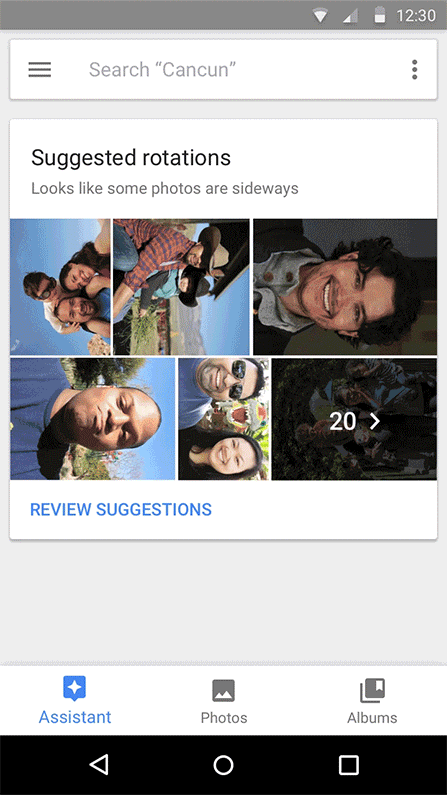
[Via]
I think you’ll find this rather slick:
Now, with Google Photos, you pick the photos, tap “share” and select the people you want to share with, instead of the apps—and we take care of the rest.
- If your friends are on Google Photos, they’ll get a notification.
- If you share via phone number, they’ll get a link to the photos and videos via SMS.
- Email addresses will get an email with a link from Google Photos.
So you can spend less time toggling from app to app to share photos — dealing with failed texts or email attachment limits along the way — and more time enjoying life’s photo-worthy moments.

[YouTube]
This is rad: Your Live Photos are now automatically stabilized & made more sharable in Google Photos for iOS thanks to direct integration of the Motion Stills app technology that debuted this summer:
Using advanced stabilization and rendering originally used in the Motion Stills app, Google Photos can freeze the background in your Live Photos or create sweeping cinematic pans, turning your Live Photos into beautiful, captivating moments. Easily save it as a looping video and share it with anyone.
This update also includes the ability to sort photos in albums chronologically or by recently added (fear not – this is coming soon to Android and web as well). And, based on your feedback, you can now choose a new thumbnail for faces in People.
Enjoy!

[Via]
“Can you take a pic?” a friend asked just this morning. “My phone’s out of storage.”
This was, I’ll remind us, in 2016. In actual Silicon Valley.
Sigh—we still need to spread the word, and this rather charming new Google Photos ad helps do just that:

[YouTube]

Wait for it, wait for it…
R!!!
Sorry, had to be done. Now when you go into the image editor at photos.google.com, you can tap R both to enter Crop/Rotate mode & to exit it.
Side bonus: When you’re editing multiple images in sequence (by using arrow keys to move from one to the next without leaving the editor), the crop tool will remember whether you chose Original or Free aspect ratio.
You spin me right ‘round baby, right ‘round
When you press Shift-R, baby…
Check this out: Go to photos.google.com, click one of your images, and press Shift-R. Boom, super slick, hardware-accelerated 90º rotation—no need to click the pencil icon, go into crop/rotate mode, click a button, and save changes.
Each time you press Shift-R, the image will rotate another 90º. This is a godsend especially if you’re dealing with a bunch of old, mis-rotated images: Just click, Shift-R, right arrow, Shift-R, etc.; rinse, repeat, rock out.

“One year, 200 million users, and a whole lot of selfies”—so notes the team blog, which provides 10 great tips plus some fun facts:
We’ve delivered more than 1.6 billion animations, collages and movies, among other things. You’ve collectively freed up 13.7 petabytes of storage on your devices—it would take 424 years to swipe through that many photos! We’ve also applied 2 trillion labels, and 24 million of those have been for … selfies.
So, what’s next? BuzzFeed interviewed Photos VP Anil Sabharwal to get some perspective. Among the hints dropped:
Photos might become smarter about the albums and movies it creates by giving them a stronger perspective and point of view. It might, for example, automatically select a wedding shot in which you and your partner are looking at each other for the hero shot in an anniversary album.
And:
“Twenty-five million photos a week are shared by Bluetooth… How do we make proximity sharing easier? How do we help you to remember to share? How do we make it so every time I take a photo of my daughter, it’s shared with my wife?”
Onward, and please keep your ideas & requests coming!


It’s now faster & easier to navigate right to a spot you want on photos.google.com: Just roll over the towards the scrollbar & notice the date indicators that appear. This makes it easy to jump to just about any date with one click.
Long a popular request from nerds like me (especially those with DSLRs), the ability to easily adjust the date & time of multiple photos has arrived on photos.google.com:
You took a bunch of great photos with your camera. But when you uploaded them to Google Photos, you realized you forgot to correct the time zone after your last trip. So now you’re stuck with a disorganized photo library, and the thought of changing each time stamp individually makes your head hurt.
On photos.google.com, just select the group of photos you’d like to adjust and click “Edit date & time” in the menu dropdown. You’ll be able to shift or set the time stamps, and preview the changes before saving.
In addition, you can now delete photos directly from an album (rather than just removing them from the album): just select photos and click “Move to trash” in the menu dropdown.

[YouTube]
In Google Photos for Web, I fly through editing my images by using a few quick keyboard shortcuts. I click to open an image, tap E to open the editor, tap A to apply (or reset) Auto Enhance, press O to see before/after, and tap the arrow keys to move among images. This might help your memory:
If nothing else, remember that you can Press Shift-? to see all the shortcuts with which you can edit, enhance, delete, download, search, and more.

Good stuff is rolling out across iOS, Android, and Web. TheNextWeb writes,
Now anyone who has joined a shared album can add comments to both individual photos and entire albums.
Meanwhile the company is also adding a ‘smart suggestions’ feature to make it easier to contribute to albums you’ve been invited to. As the name implies, Photos will guess which of your photos you might want to add to the album, analyzing them to see which ones might correspond with a particular event.
As always, feedback is most welcome!

Available now on Android & coming soon to iOS, the latest release features a redesigned search experience, customizable movies, and more:
Find your photos faster with a new search bar. Start searching in one tap, or scroll down after tapping on the search bar to see faces, places, and photo types from your library.
I’m especially pleased about this long-requested enhancement:
In addition, Google Photos now offers the ability to customize automatically created movies with your own music, photos, and videos, so it’s easier than ever to make the perfect video after a holiday or trip. It’s also perfect for Mother’s Day – which you knew was coming up on May 8, right?
Finally, it’s now possible to rename or delete device folders you’ve created and manage your photos on SD cards by adding a new folder, copying, and moving photos.
These changes make Google Photos faster and easier to use than ever, and will be coming soon to iOS.

[Via]
TL;DR: Use shared albums to migrate without downloading/uploading.
There’s no one-click way to move images from one account to another. In the past I’d suggest the following:
That works, but here’s a better way:
The big advantage is that you don’t have to download, then re-upload everything. Slightly nerdy details:
Stephen Shankland is delighted that he can now selectively sync directories in Google Drive:
[F]or me, it’s a profound transformation. Not only does it improve the cloud storage service, it also unlocks the potential of Google Photos. […]
I’m particularly happy about this because now I can let Google’s artificial intelligence smarts sink their teeth into my photo archive. Sorting photos by person, identifying landmarks and locations, picking favorites and culling the duds — Google Photos has a lot of interesting features, and I expect they’ll get better.
I too constantly run out of SSD space, but I prefer to use the Google Photos desktop uploader (which just uploads instead of syncing). Diff’rent strokes…

As I learned in Nepal, sometimes even WiFi can be so crappy that automatically backing up all your images is no fun. In those cases, you may want to leave auto backup switched off but then back up just selected images on demand. Now that’s possible in the latest release Google Photos on Android. (It already was available on iOS.) Just select photos, tap the three-dot menu, then choose “Back up now.”

[Via]
Ever want to rotate an image instantly, without even opening the Web editor? [Whoops, the rotation shortcut works only in the editor right now. Stay tuned.] Open the image on Google Photos Web, then press Shift-R. Want to Auto Enhance a photo in the editor? Just press A. Per the team page:
New keyboard shortcuts
Use keyboard shortcuts to quickly edit, enhance, delete, download, search, and more. Press Shift + ? to see them all.Upload to albums
Save time by uploading photos from your computer directly into an album. Yes, even in shared albums.
The latter has been a godsend for me & my Nepal team. I just drag images directly from my desktop into our shared album & goodness ensues.

The Assistant screen on iOS & Web now features buttons up top that make it easier to create albums, collages, and animations. (Previously you needed to tap an unlabeled “plus” menu to get to them.) Enjoy!

Yay! Previously, editing an image on Android would generate a new copy with edits baked in, whereas on iOS & Web edited images were written in place (recording edits as metadata while retaining the original pixels). Per the team post:
Sometimes it takes multiple edits to get a photo just right – or you change your mind and decide the original was perfect just the way it was.
With today’s update for Android, editing is now fully reversible and non-destructive. So you can save your edits or save a new copy of the photo – either way, the original photo will remain untouched.
This update (v1.17) is rolling out now in the Play Store.
Watch this:
The team post offers a nice summary:
You take a lot of photos, but you don’t always have time to organize and share them. Picking out the best photos and making an album – especially after a trip – is time consuming. More often than not, you never share those photos and they end up sitting on your phone or computer.
Starting today, Google Photos will suggest a new album for you after an event or trip, curated with just your best shots. It’ll add maps to show how far you traveled and location pins to remember where you went.
You can customize it, add captions, and turn on collaboration to let others add their photos. Before you know it, you’ll have a beautiful album ready to share.
You should see the change automatically as long as you’re on the latest version of the app.
[YouTube]
I haven’t tried these third-party tools & can’t vouch for them, but the seem potentially useful:
…plus enhanced navigation (as debuted on Android & Web a few days ago) and more. Per the App Store notes:
- Improved app navigation, so you can spend less time flipping hamburger menus
- Back up and view Live Photos
- Reduced cache usage when your device is low on space
- iPad Split View and iPad Pro support
- Performance improvements
Also, you can download Live Photos as ZIP files (one JPEG & one video each) via photos.google.com.
So, remember that cool carousel dealio I told you yesterday was on Android & coming soon to Web? Yeah, now it’s here. (iOS next!) Feedback is, as always, most welcome.
“Obvious Always Wins” — my boss
Now available on Android; coming soon to iOS & Web:
A new bottom bar makes it easy to move between the Assistant, Photos, and new Albums view. So you can spend less time flipping menus, and more time looking at your photos.
You’ll also notice that – based on your feedback – Collections has been renamed to Albums, and features a new scrolling carousel on top with easy access to your shared albums, people, places, things, animations, collages, movies, and device folders.
These changes make Photos faster and easier to use than ever, and will be coming soon to iOS.
I’ve been testing these features for a while & think you’ll really like them. The bottom nav bar auto-hides when you scroll, so it doesn’t get in the way.

I’m delighted to say that you can now edit multiple images sequentially via photos.google.com.
Just open up an image, click the pencil icon, make your edits, and then use left/right arrow keys to move among images. (Previously you had to keep hitting Save, exiting the editor, navigating, and re-entering the editor.) This is a much, much faster way to move among images, apply Auto Enhance, and make other tweaks. You can also now choose among new aspect ratios when cropping.
More refinements are on the way, so check it out and let us know what you think!

Let me guess: Like me, you seldom remember to adjust your DSLR’s internal clock while traveling, resulting in lots of shots that don’t align with what you capture via your phone. Good news: You can now select an image on photos.google.com, click the date, and then change the time zone. Here’s a screenshot:

And yes, before you ask, it would be nice to do this on multiple images at once. 🙂
Just as you’ve been able to do on iOS & Android, you can now select multiple images on photos.google.com, click the plus button up top, and create an animation or a collage (animated screenshot). For animations, if the source images are similar, they’ll be stabilized and animated quickly. If they’re diverse, you’ll get a slower-animating flipbook. Enjoy!
I’ve enjoyed Flickr for 10+ years & plan to keep doing so. A friend recently asked me how I’d gotten my images from Flickr into Google Photos, so I jotted down the simple process:
I often let the perfect be the enemy of the good, failing to share a lot of good photos because I haven’t gotten enough time to winnow down a set & perfect them Lightroom. (If it weren’t for my wife’s fast, pitiless curation, I’d fail even more.) I don’t expect this to change vis-à-vis sharing as I go: I’m just not willing to dump out everything I shoot, and to do it in the buff.
What I’m finding, though, thanks to my single favorite feature in Google Photos—namely, daily throwbacks to memories from the same date—is that I’m not stressing about finding, sharing, and perfecting the “right” photos. Rather, I’ll get a little collage of moments (generally showing our kids as tots), then send the entire photo set from that day to my wife, my mom, and occasionally other friends. It’s actually more interesting to see all the in-between, throwaway moments than just the super-curated highlights.
So, what does this mean to you?

In addition to shared albums, this week’s release makes backup more reliable & up to 4x faster. Also:
There’s also a new way to free up space on your device – without losing a photo. Just navigate to Settings and tap “Free up space.” Photos that are safely backed up will be removed from your device’s storage, but will still be available in Google Photos.
Yes, you can finally stop worrying about running out of space on your phone.
Also in this update:
- Chromecast support: Cast your photos and videos to your TV, even if they haven’t been backed up yet. And don’t worry – when you’re casting, people will only see the photos you tap on.
- When selecting photos, you can now pinch to zoom in and out.
- Performance improvements.
I think you’re gonna dig this. Quick demo:
https://www.youtube.com/watch?v=taxad270uvQ
For details check out Drew Olanoff’s TechCrunch chat with David Lieb. Dave leads the Photos PM team, and at Bump (where he was CEO) the team learned some important lessons building the collaborative photography app Flock. Dave says from experience,
It’s gotta be really simple to use this product. Lots of startups have tried to solve this problem, but failed. The friction is too high.
To that end, to collaborate with Google Photos:
People don’t need a Google account or any app to view the photos you share with them. To add their own, they just need a Google account.
Drew mentions some of the creative potential that can be driven from pooled assets:
One of the more popular set of features in Google Photos is everything that happens within the “Assistant” tab. Right now, the photos that everyone shares in an album don’t get any special treatment, but hopefully that’ll change. Imagine sharing a few photos, your friends and family do the same and then boom…you have a killer collage or animation from many different perspectives. It most certainly is doable, and when you think about the possibilities for video, Google’s latest acquisition FlyLabs could become very handy for all of this.
Feedback is, as always, most welcome!
[YouTube]
I hereby apologize in advance to my wife & kids: I’ll now be capturing even more spherical panoramas via the Street View app, meaning I’ll be stopping and lagging behind for a couple of minutes per capture. Sorry, guys: I’ve you’ve gotta suffer for my art. 🙂
If you’ve captured any spheres, you can find them on Google Photos online by searching for searching for #photosphere, then click each & interactively navigate around. Here are a few of mine.
To make them embeddable (like the one below), share them on Google Maps via the Street View app.
Days of miracle & wonder, man.
You can browse performances and everything that goes on on- and off-stage at more than 60 institutions—including the world famous Carnegie Hall, to the Royal Shakespeare Company and the Berliner Philharmoniker. Moving east, I’ve selected some highlights from our partners in Asia-Pacific—the Queensland Performing Arts Center in Australia, the Dilli Gharana and Natural Streets For Performing Arts Foundation in India, Aomori Nebuta Matsuri in Japan, and the National Theatre of Korea, National Gugak Center and Kukkiwon in Korea.
Yesterday I talked about how you can now free up space on your phone via the latest Google Photos update. But what if you want to free up space in the cloud?
Now you can visit photos.google.com/settings and click “Recover Storage” (screenshot below) in order to convert images & videos that you uploaded at original resolution to High Quality. This means that:
Happy shooting (and storing)!
Available now on Android & arriving soon on iOS, the latest Google Photos update makes it easy to reclaim space on your phone:
Just tap “Free up space” in Settings, and Google Photos will remove device copies of your backed up photos and videos.
Or Google Photos can keep track of your phone’s storage space for you. Get notified when your phone is running low on space, and easily remove the device copies of backed up photos older than 30 days right from the Assistant.
All your photos and videos will still be accessible when you’re connected, both in the app and on the web at photos.google.com.

[Via]
Having long had a weird penchant for masked wrestlers (e.g. peep our wall art), I love this totally strange new ad (below) for Google Photos. Even better, I love that I just searched my own image library for “luchador” (which I’d never tried) and got tons of results!
Good stuff has arrived in the latest version (1.8). According to the team post,
- Hide a person from appearing under People. This also prevents events with that person from appearing in “Rediscover this day” cards in the Assistant.
- Face search is available in more countries: Face grouping will be available in Latin America, Canada, the Caribbean, Australia, and New Zealand. It will also be available in parts of Asia, the Middle East, and Africa.
- When viewing search results, pinch to zoom in and out.
- Spooky fast performance improvements and bug fixes.
You can also save animated GIFs as videos (as you already could on iOS) to enable sharing them via Instagram, WhatsApp, and more.
Like an unfortunate number of friends’ families recently, we recently lost a loved one. I thought I’d briefly share a couple of things that worked well for us.
The circumstances mean that these tasks aren’t exactly fun, but I’ve found that the results can be very meaningful.
To echo my teammates, thanks for the amazingly warm reception!
PM data whiz Chris Perry has posted 11 interesting insights into what & where people shoot most often, what they search for (babies! dogs! duh :-)), and more. My favorite detail: “We’ve freed up 3,720 terabytes of storage. That’s like filling up a 16GB phone with photos every day for 637 years.”
This scale of user community is such a change for me. My work on Photoshop would reach a couple of million people, and I loved knowing that many of them would use a given enhancement dozens or even hundreds of times per day. At Google the work can reach orders of magnitude more people, but naturally the average person’s use will be far more casual. Both kinds of impact can be very satisfying—just very different.
More great stuff is on its way, and comments & questions are always welcome. Onward!
[YouTube]
Fifty billion photos & videos backed up since the product launched in May; yeah, that’ll happen when you say “free & unlimited.” 🙂
Here’s a concise demo of how Photos will help you pool photos with friends & family, let people sign up for email updates, label people, and display your images via Chromecast. (Oh, and I really hope that “Dutch Thunder on the beach in Cancun” become a thing.)
If the video below doesn’t start at the correct point, jump right to 39:17.
[Vimeo]
Want to pool your kid photos with your partner so that your parents can always stay up to date? Or search for a person by name, or share your photos on a big screen via Chromecast? It’s all rolling out—some now, some coming soon—across Android, iOS, and web.
Per the team’s post:
People Labeling
Label the people in your photos by what you call them, name or nickname.
This week in the U.S. you’ll be able to label the people in your photos however you want – Mom can be “Mom”, “Juliana”, or “Cat Lady” – whatever you choose. These labels are completely private to you and are not associated with a Google account or profile. Once people in your photos are labeled, you can make advanced searches to find photos of people with things, places or people, such as “Mom at the beach” or “Juliana and Marco in Hawaii.”
People labeling is rolling out in the U.S. this week on Android and is coming soon to iOS and the web.
Shared Albums
Gather all your photos and videos from friends and family in one spot, and know as soon as new moments are added.
We’re introducing shared albums later this year – a new, easy way to pool photos and videos with whomever you want, and get updates when new moments are added. There’s no setup involved, and you can use shared albums on any device – Android, iOS, Mac, Windows and Chrome OS.
I’ve been testing these features for a while & think you’ll really like ‘em.